How to install linux mandrake
Specifications before installing linux mandriva:
1. Processor: Intel ®, AMD or VIA processor.
2. RAM: 512MB minimum, 1GB recommended.
3. Hard disk: 2GB minimum, 6GB recommended.
4. Graphics card: NVIDIA ®, ATITM, Intel ®, SiS, Matrox, VIA. Required for 3D desktop NVIDIA GeForce (≥ 8800), ATITM Radeon 7000 to HD 3870, or Intel ® i845 to X4500HD.
5. 3D acceleration.
6. Sound cards: All Sound Blaster, AC97 and HDA compatible cards. Note: Creative Labs X-Fi cards can not be used now.
7. DVD drive (required).
8. SATA, IDE, SCSI, SAS: most controllers are supported in non-RAID mode and some in RAID mode.
Booting Mandriva Live CD:
1. Set the BIOS first boot on CD / DVD
2. Insert the CD Mandriva One 2008 Spring on the CD / DVD drive.
3. System will boot the live system can be used to directly test the use of linux.
4. Once sure you want to install Mandriva on your hard drive, you can do a few easy steps.
Installing Mandriva Linux:
1. First, Select Language: (English-US).
2. Select a Country:
3. Mandriva approve licenses.
4. Select the keyboard layout: (U.S.)
5. Choose a time: (local)
6. live desktop starts.
7. Installing System The Notebook, To install Mandriva One 2008 Spring into the hard drive, click on the Live Install icon:
8. Installation wizard will run. Click Next:
9. Partition: (Important! Do it CAREFULLY):
* Default Mandriva partition is "Use free space" (It will use the remaining free space on your hard drive, not partitioned)
* If you want to set its own partition, choose "Custom disk partitioning". Previously, prepare an empty partition using Partition Magic (on windows) or cfdisk (with slax live cd)
* After the partition is created and enforced! (Remember, you can lose the entire contents of the hard disk, if any at this stage!)
10. The default option: (Use free space), click next to continue the installation process.
11. The system is being installed:
12. Bootloader configuration: The default option, it is ok, click Next
13. Boot Menu: (by default it is ok), If you do not want to make changes, click Finish.
14. The install process is complete. Click Finish to end the installation process:
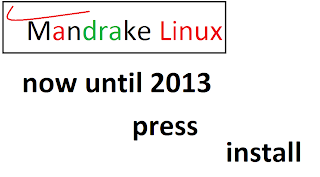 |
| install |
1. Processor: Intel ®, AMD or VIA processor.
2. RAM: 512MB minimum, 1GB recommended.
3. Hard disk: 2GB minimum, 6GB recommended.
4. Graphics card: NVIDIA ®, ATITM, Intel ®, SiS, Matrox, VIA. Required for 3D desktop NVIDIA GeForce (≥ 8800), ATITM Radeon 7000 to HD 3870, or Intel ® i845 to X4500HD.
5. 3D acceleration.
6. Sound cards: All Sound Blaster, AC97 and HDA compatible cards. Note: Creative Labs X-Fi cards can not be used now.
7. DVD drive (required).
8. SATA, IDE, SCSI, SAS: most controllers are supported in non-RAID mode and some in RAID mode.
Booting Mandriva Live CD:
1. Set the BIOS first boot on CD / DVD
2. Insert the CD Mandriva One 2008 Spring on the CD / DVD drive.
3. System will boot the live system can be used to directly test the use of linux.
4. Once sure you want to install Mandriva on your hard drive, you can do a few easy steps.
Installing Mandriva Linux:
1. First, Select Language: (English-US).
2. Select a Country:
3. Mandriva approve licenses.
4. Select the keyboard layout: (U.S.)
5. Choose a time: (local)
6. live desktop starts.
7. Installing System The Notebook, To install Mandriva One 2008 Spring into the hard drive, click on the Live Install icon:
8. Installation wizard will run. Click Next:
9. Partition: (Important! Do it CAREFULLY):
* Default Mandriva partition is "Use free space" (It will use the remaining free space on your hard drive, not partitioned)
* If you want to set its own partition, choose "Custom disk partitioning". Previously, prepare an empty partition using Partition Magic (on windows) or cfdisk (with slax live cd)
* After the partition is created and enforced! (Remember, you can lose the entire contents of the hard disk, if any at this stage!)
10. The default option: (Use free space), click next to continue the installation process.
11. The system is being installed:
12. Bootloader configuration: The default option, it is ok, click Next
13. Boot Menu: (by default it is ok), If you do not want to make changes, click Finish.
14. The install process is complete. Click Finish to end the installation process:
No comments:
Post a Comment