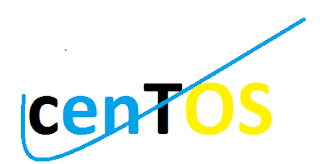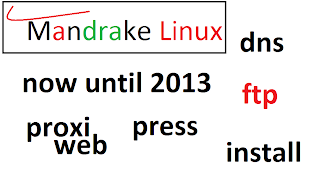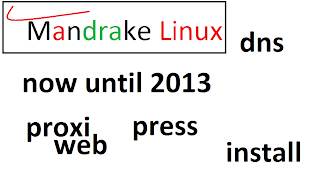A major source of confusion with RHEL, CentOS and Fedora is the software version number. Red Hat is often a back-port security and bug fixes in this version of the software. For example, RHEL 3 Update 6 using PHP version 4.3.2. But if you visit the PHP website, you will see PHP 4.4.1 and PHP 5.1.1. So this is your PHP version up to date? Well it depends on what you mean. Red Hat will re port an important security and bug fixes from 4.4.1 to 4.3.2. This approach ensures that you change PHP versions as possible while incorporating important security fixes. Red Hat uses the release number to distinguish minor version changes they make to PHP 4.3.2. Now they are in the PHP 4.3.2 release 26.ent. This version has all the main security patch 4.4.1 has but at its core is still 4.3.2. So if you have all the errata for RHEL version installed, you will be using the latest version of Red Hat PHP but not the latest PHP release. To use the latest PHP release, you must manually compile PHP or find a third party who has built RPM for your distribution.
How to Install Linux CentOS
Linux is an operating system for computers that are available for free, there are some kinds of Linux, one of which Linux centos.
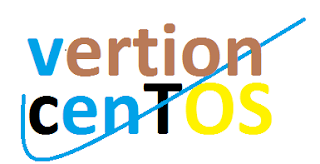 |
| install |
here I will explain how to Install Linux centos on computer / laptop
1. Boting via CD-Room
2. After the main display appears, type the way you want to install and press enter.
3. We can test the CD media before installation by selecting OK.
Choose Skip to skip the media test and start the installation.
4. select the language you want to use in the installation English
5. select the keyboard for the system and adjust the keyboard USEnglish Next.
6. select the type of installation as needed (for server oracle) Custom Next.
7. Partition the disk can be done automatically or manually Manual Next.
8. Select the partition type and how much as needed.
Partition scheme: 1./boot 100MB ext3.
2.swap 1GB
3./root 4GB ext3 (the rest of the hard drive)
After partitioning is complete Next.
9. Choose a boot loader that will be used Next.
10. Set the IP address and Netmask to be used and adjust the network OK.
11. Set Domain and Gateway you will use Next.
12. If DNS is not we fill it will appear like ini.Click continue, because we do not require DNS. Next.
13. select No firewall when not using a firewall Next.
14. Select Proceed to continue without configuring firewall istalasi Next.
15. Set the language for the system as desired English (USA) Next.
16. Set the time zone Asia / jakarta Next.
17. Enter the password for user xxxxxxx root.Root password Next.
18. select the packages we need and check Next.
19. To start the installation click the Next Centos.
20. Wait until the installation is complete!!
21. after installation is complete remove the CD and reboot the computer.
22. then you will be asked to fill in some configurations.
Select yes, i agree to the license agreement to agree Next.
23. set the date and time of the computer Next.
24. Select the resolution to use and customize to kebutuhan.Untuk oracle server requires only a resolution of 800 × 600
25. We can add the appropriate user keinginan.bila do not want to add user klick Next.
26. If we do not add the account it will appear as above, to continue the configuration select Continue Next.
27. We can also add application packages from centos CD tambahan.bila not add Klick Next.
28. After all Configuration is complete click the Next to enter the main display.
29. then enter the user name and password and CentOS ready for use.